How to change the PIN code in Flak

Congratulations! You are the owner of a Flak. And since all the Flak devices come with the default PIN code, we suggest that you do change it. We assume that you have already did go through the installation of Flak on PC/Laptop. If not, please look here.
Note: full functionality of Flak, including changing the PIN code, is not available for Mac OS devices yet.
1. Insert your Flak into the USB port.
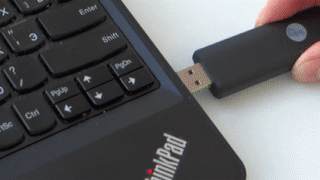
2. Open the web browser (there are no limitations for Web browsers, except for Internet Explorer, only versions 9.0 and newer are supported)
3. Type http://myflak.com in the browser and press Enter.
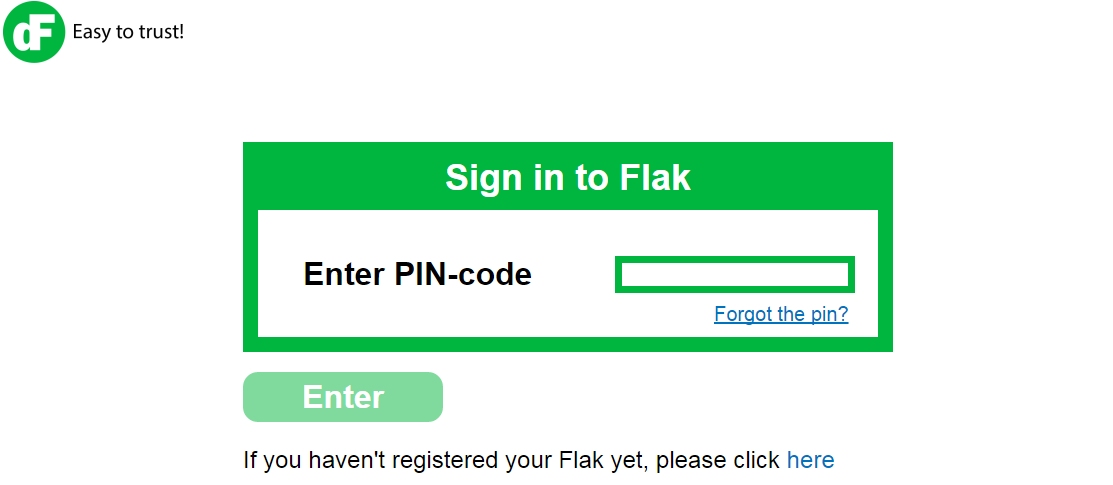
4. Type your PIN code. If you are using Flak for the first time, type the default PIN code (check the User Manual on Flak drive in the folder Manuals).
5. The Flak Web interface would appear.
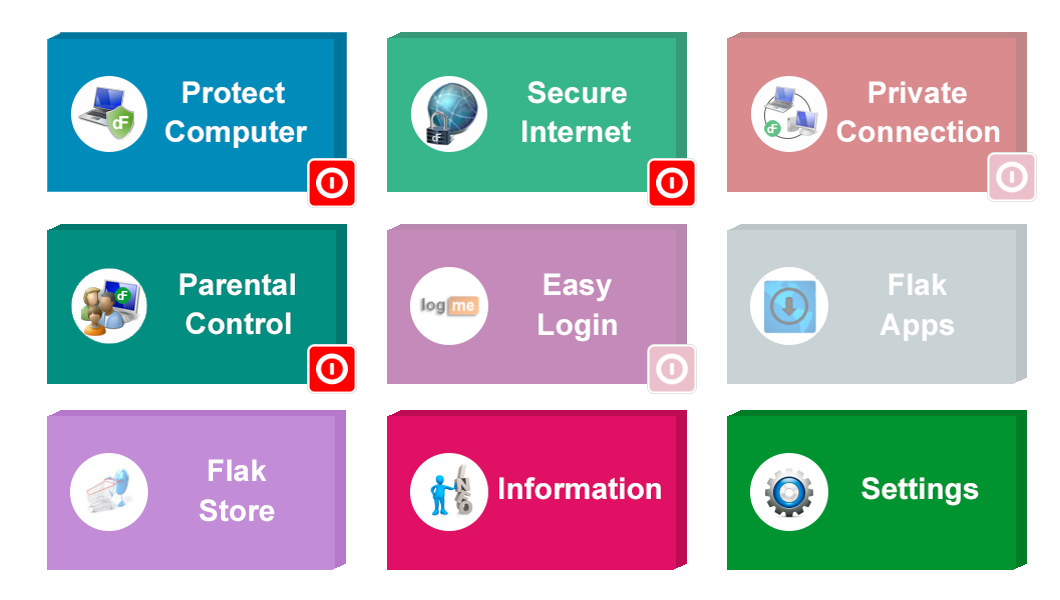
6. Click on Settings and then on Change the PIN Code.
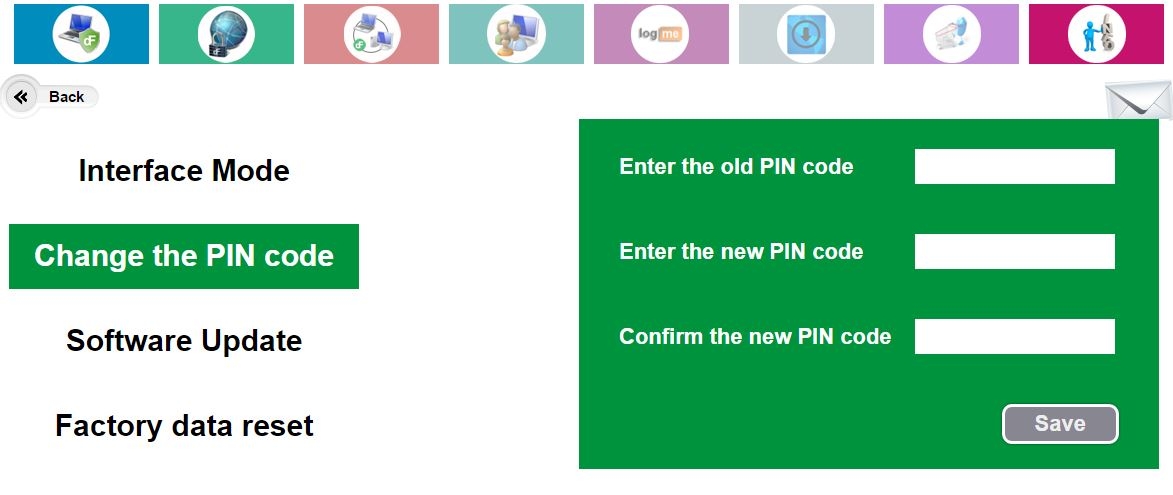
7. Enter the default PIN code in the first field. And then type the new PIN code in 2nd and 3rd fields. Press save. Done!
8. We do suggest for the better effect to replug Flak.
Flak Installation and Flak User Guides are available on your Flak drive under the folder Manuals and also available online here.
