How to Install DigiFlak's CA Certificate
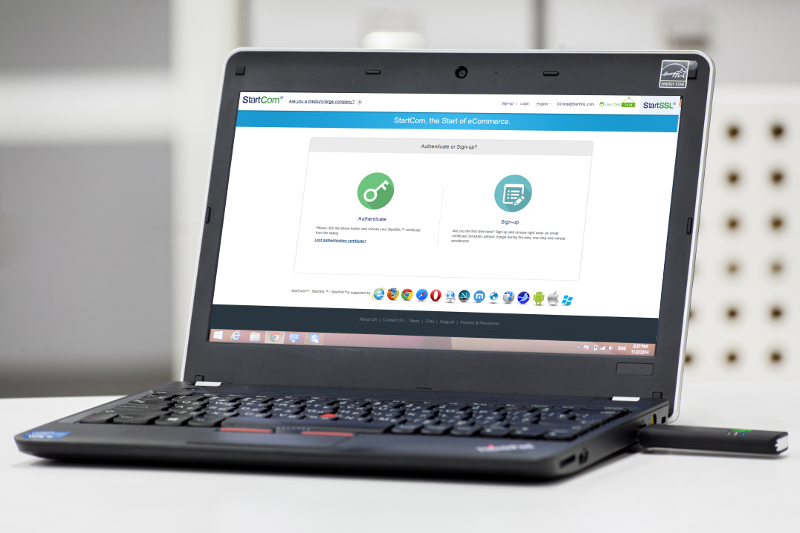
We assume that you have already did go through the installation of Flak on PC/Laptop and installed a certificate.
Note: full functionality of Flak, is not available for Mac OS devices yet.
When you log into web site with EasyLogin for the first time, you'd get an error message, that the certificate is not trusted. In order to avoid that, you'd need to install DigiFlak's CA certificate into the browser. Note: EasyLogin would still work, if you decide not to install the CA Certificate.
1. Download from Download section the DigiFlak's CA certificate zipped archive.
2. Unzip the file DFLogMeCA.crt to the location on the disk.
3. Open the browser:
a) In Chrome: Go to Settings, click on Advanced Settings and in section HTTPS / SSL click on Manage certificates
b) In Firefox: Go to Options, then Advanced, select Certificates tab and then click on View Certificates
c) in Explorer: Go to Tools, Internet Options, Content and click on Certificates.
Click on Import, then Next, then Browse to locate the file on the disk. After you click on Next you would be offered to select the location for the certificate. Click on Place the certificates in the following store and select Trusted Root Certification Authorities, once again click on Next and then Finish. If you would see a security warning. Click on Yes.
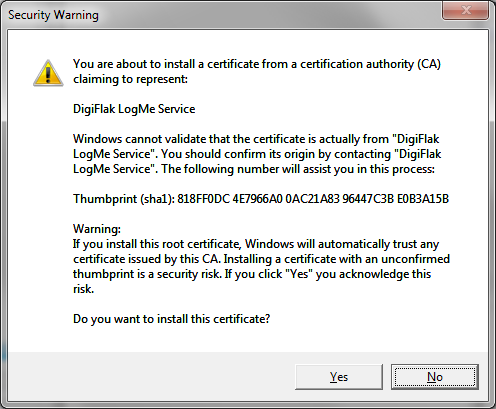
Flak Installation and Flak User Guides are available on your Flak drive under the folder Manuals and also available online here.
