How to Prepare .p12 Certificate
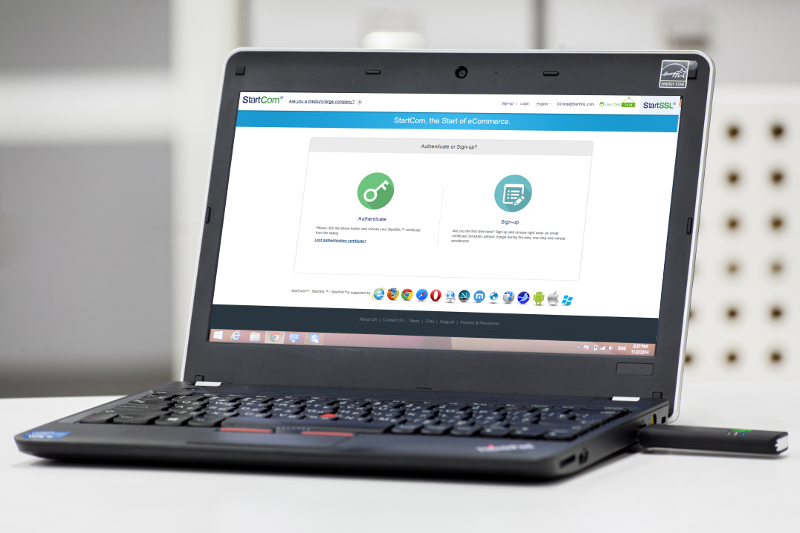
We assume that you have already did go through the installation of Flak on PC/Laptop.
Note: full functionality of Flak, is not available for Mac OS devices yet.
For the certificate to be used in Flak, it has to be in PKCS12 format. To convert the certificate from PEM fromat in MS Windows follow this steps.
1. Download and install OpenSSL for Windows. It typically installs into C:\OpenSSL\bin or C:\Program Files\OpenSSL\bin
2. Locate your certificate and your key in PEM format on your disk.
3. Click on Windows start button and type cmd in the search filed. In the search cmd.exe would appear, hover your mouse over it, right click the mouse and select Run as Administrator.
4. Go to the address of the OpenSSL's bin directory, type cd C:\Program Files\OpenSSL\bin and press Enter.
5. Type the command openssl pkcs12 -export -out yourcert.p12 -in [path to your cert]/yourcert.crt -inkey [path to your key]/yourcert.key and press enter.
6. Enter the export password when requested.
7. You have created a yourcert.p12 certificate which you can now install in Flak.
Flak Installation and Flak User Guides are available on your Flak drive under the folder Manuals and also available online here.
